Context Menu - Cell
Context Menu Cell
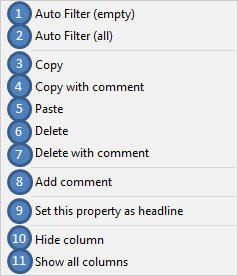
Right-clicking on any cell opens a context menu with the option of defining a filter for cell content editing and display control.
1. AutoFilter (Value)
By selecting this menu item, the row display is filtered for the value contained in a chosen cell. The aforesaid value then replaces 'Value', to be shown in all cells of the respective column.
2. AutoFilter (All)
Deactivates filter set under 1.) to display all rows as before.
3. Copy
Copies cell contents into the clipboard.
4. Copy Including Comments
Copies cell contents including any associated comments into the clipboard.
5. Paste
Selects clipboard contents in a previously marked cell. Any comments previously copied into the clipboard are inserted in that cell as well.
6. Delete
Deletes the content of a cell.
7. Delete Including Comments
Deletes all cell contents.
8. Insert Comment
This opens a dialog for editing a comment. This includes defining an abbreviation for the comment, to be shown on the right-hand edge of the cell.
Note:
To edit a present comment, you have to use the context menu function 'Insert Comment' again.
Comments should always be created and edited using the comment functions. Only logically valid input is accepted in the cells. Comment text presets do not require any entries in the form of ProSig Engineer comment text.
9. Set This attribute as Header Row
Use this function to set the content of a previously selected cell as header row name (for all rows).
The standard header row name is 'Name'.
10. Hide This Column
Use this function to hide a previously selected column.
11. Show All Columns
Use this function to show all hidden columns.
