Validation
Process:
•Technical validation of SCT objects and listing of invalid attributes and relationships in a common dialog.
Requirements:
Description:
The 'Validation' function is used to validate the SCT objects. If a value does not comply with the requirement, the corresponding Objektart, Titel, Attribut and Wert are listed in the Dialog 'Validation'.The value can be edited directly in the dialog or via the 'Object editor' button.
In ProSig Engineer, the 'Validation' dialog is activated for checking and if necessary, correcting the object data for each PlanPro-Export.
Procedure:
1.Start the 'Validation' function.
Command Line: PRS_VALIDIEREN
Ribbon: ProSig EPU -> Tools -> Verify-> Validation
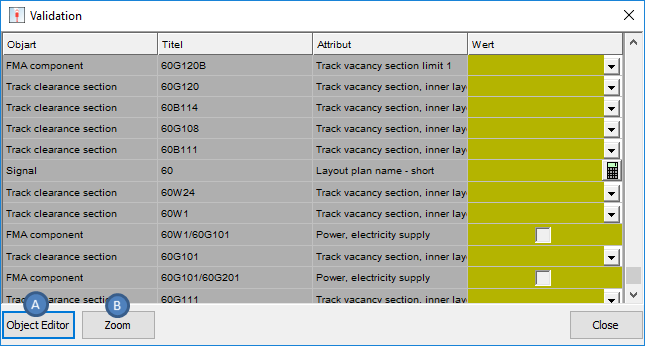
Illus.: Dialog 'Validation' in ProSig CAD
oThe 'Validation' dialog lists all attribute values that do not comply with the filling rules.
oIf all object data has been entered validly, the 'Validation' dialog is empty.
oAfter selecting a line in the 'Validation' dialog, the attributes of the corresponding object can be displayed using the 'Object Editor' button (A). In the dialog 'Object attributes' the previously selected attribute to be validated is marked for the editing.
oUsing the 'Zoom' button (B), a selected object is zoomed and marked in the drawing.
2.By Right-clicking with the mouse on a column header, the Context menu can be activated to hide the marked columns or to display all columns again.
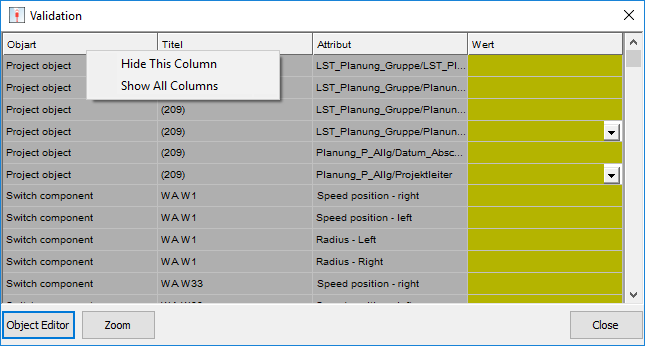
Illus.: The column context menu in the 'Validation' dialog
3.Left-click on a column header to sort the displayed data according to the selected column. The sorting direction is displayed as an arrow up or down at the right edge of the column.
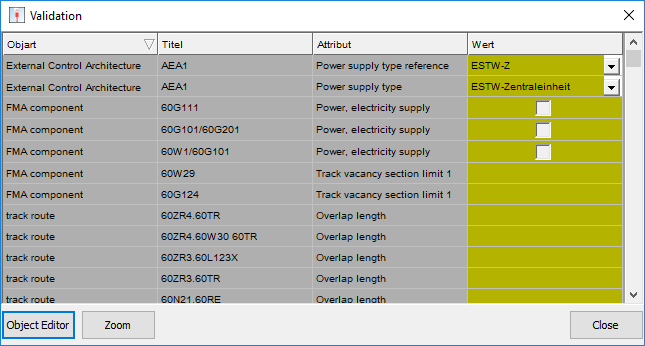
Illus.: Ascending sorting of the data according to a defined column
4.The listed values are to be filled according to the requirements. Hints for entering the data can be found in the tooltips of the attributes.
