Update the Track Topology (ProTop)
Process:
•Update topology in ProTop for GND-based projects
•Export the XML File
Requirements:
•Existing project, at least Import the PlanPro XML
Description:
By importing an XML file of an existing planning project into ProTop, the track layout can be updated. The update is done on the basis of an IvL-Plans or by importing from an updated track network database (GND-Edit-Exchange Database). The updated track layout will be provided in the form of an XML file.
Procedure:
1.In ProSig export the topology XML of an existing project using the Function 'ProTop Export'.
Command Line: PRS_TOP_EXPORT
Ribbon: ProSig EPU -> Import/Export -> ProTop Export
2.In ProTop, use the Function 'Project Manager' to create a new project with a Signalling layout plan, see also Setting Up Planning Project.
Command Line: PRS_PROJEKTMANAGER
Ribbon: ProTop -> File -> Project Manager
oFor each construction stage of the track topology being implemented, a separate ProTop project has to be created.
3.Import the XML file provided in step 1 into the drawing using the Function 'Load'.
Command Line: PRS_TOP_IMPORT
Ribbon: ProTop -> File -> Load
oAfter importing the XML file, topological nodes and edges as well as GEO edges are displayed in the drawing.
4.Subsequently, the track layout should be updated. In general, GEO Edges that require updating have to be replaced by deleting and constructing new track elements (Lines and Arcs).
oAny new data available for updating in the form of a GND-Edit Exchange Database, the track elements can be imported into the drawing using the Function 'GND Track Set'. Subsequently it is necessary to check the track elements and GEO edges.
Command Line: GL_GND_IN
Ribbon: ProTop -> Track Set/Topology -> Generate Topology
oFor topological edges for which no changes can be performed, it is necessary to delete the corresponding newly created lines and arcs.
oFor topological edges that are to be updated, delete the corresponding GEO edges and replace with newly created track elements (Lines and Arcs).
5.After the track elements are updated, the topology needs to be regenerated and checked using the Function Generate Topology.
Command Line: TOPO_GEN
Ribbon: ProTop -> Track Set/Topology -> Generate Topology
oUpdated topological nodes and edges are reported and displayed in the drawing in new work color.
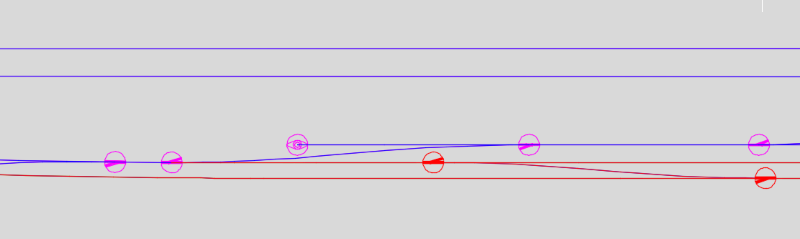
Illus.: Representation of the updated Topology in the drawing
6.Use the Function 'Save' to export the updated track topology data to an XML file, see also Deploying the XML File.
Command Line: PRS_TOP_EXPORT
Ribbon: ProTop -> File -> Save
