Edit Object Type
Process:
•Display all objects for an object type and edit the object attributes.
Requirements:
Description:
After calling the function 'Edit Object Type', a dialog box is opened in which all object types existing in the current ProSig project are listed. After selecting an object type, the object attributes of all objects belonging to this object type are displayed for editing.
Procedure:
1.Start the function 'Edit Object Type'.
Command Line: PRS_OEA
Ribbon: ProSig EPU -> Tools -> Edit Object Type
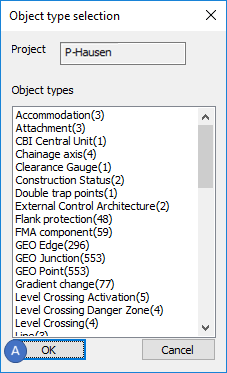
Illus.: Object type selection dialog
oAll object types for which objects exist in the ProSig project are listed.
oThe number of existing objects is shown in brackets after the name of the object type.
2.In the dialog 'Object type selection' the object attributes of all objects of an object type can be opened for editing.
oBy double-clicking on an object group or
oby selecting an object group and then confirming the selection with the 'OK' button (A).
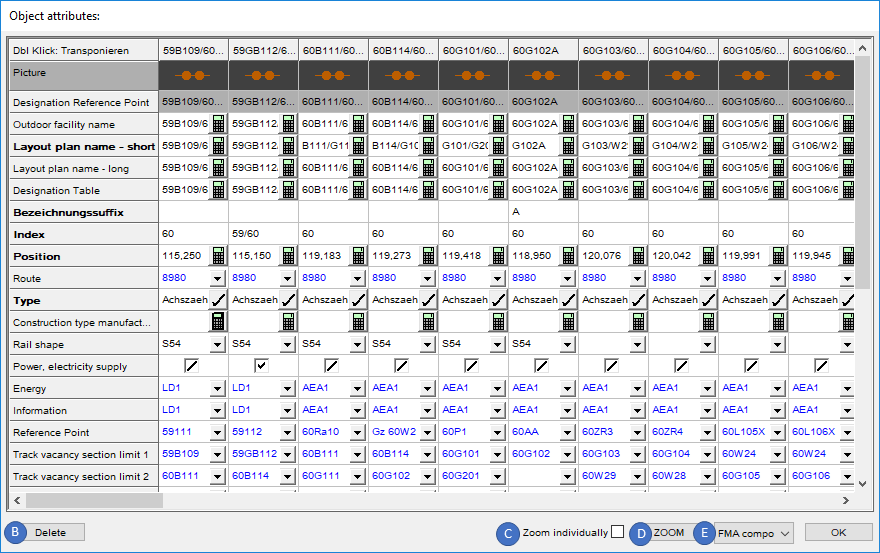
Illus.: Display the object attributes of all objects for the selected object type.
3.In the dialog 'Object attributes', the name of the currently selected object type is displayed via the Drop-down (E).
4.With the button 'Delete' (B) the corresponding objects of the currently selected object type can be deleted after selecting elements.
5. The check box 'Zoom Individually' (C) is not checked by default. If several elements that can be zoomed in the drawing have been selected in the dialog and the 'ZOOM' button (D) is then pressed, the 'Single zoom' option (B) determines how the associated objects are zoomed in the drawing:
oCheck mark not set: All selected objects are zoomed together and selected in the drawing.
oCheck mark set: All selected objects are zoomed one after the other and selected in the drawing. The order in which objects are zoomed corresponds to the selected cells from top left to bottom right.
If the selected value cell contains a linked object, the linked object is zoomed instead of the corresponding object of the selected object type.
