Example: Inserting a Stand-Alone Subsidiary Signals
Process:
•Inserting a Stand-alone Subsidiary Signal using the example of the Change of track signal 60Zp.
Requirements:
•see Signals - EPU
Description:
Using the example 60Zp, the procedure for creating a Stand-alone subsidiary signal is explained step by step.
After inserting the signal and editing the attributes in the dialog area 'Signal', select the frame type 'Zusatzanzeiger' in the signal frame 'Schirm'. At the signal frame 'Zusatzanzeiger' the signal aspect for the change of track signal (Zs6) is created. At the end, the signal mounting 'Fundament' is created for the signal.
It is described which attributes have to be edited in order to ensure a correct view in the drawing and (at a later time) a complete export.
Procedure:
1.With the button 'New' (A) a new signal can be inserted, as described under Insertion of Signals. To edit this example, select the signal type 'Leer'.
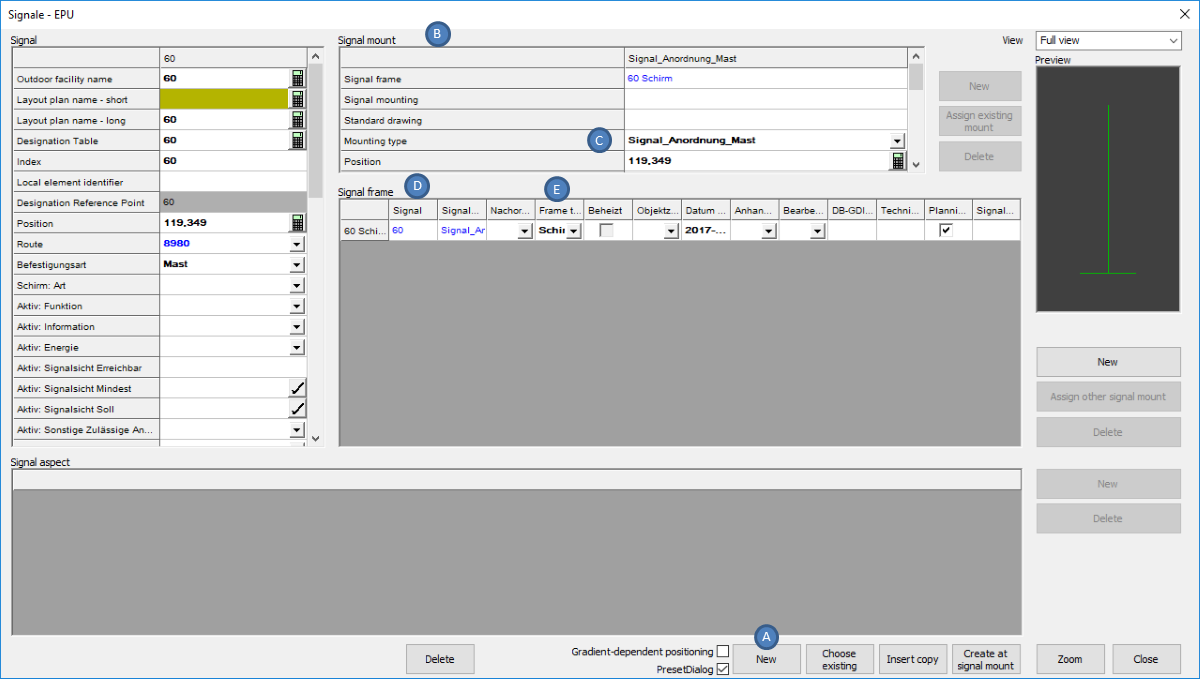
Illus.: Newly inserted Signal
oWhen inserting, select a point on the topological edge.
oThe Signal is generated with a Signal mount (B) ('Mounting type' (C) = 'Signalanordnung Mast') and an empty Signal frame(D) ('Frame type' (E) = 'Schirm').
2.The following attributes have to be edited in the area Signal (F):
Nr. |
Attribute |
Value |
1 |
Local element identifier |
Zp |
2 |
Befestigungsart |
Mast |
3 |
Schirm: Bedienart |
Wb/zb |
4 |
Schirm: Art |
Andere |
5 |
Aktiv: Funktion |
Alleinstehendes Zusatzsignal |
6 |
Aktiv: Information |
P-Hausen (Objekt Außenelementansteuerung) |
7 |
Aktiv: Energie |
P-Hausen (Objekt Außenelementansteuerung) |
8 |
Schirm: Dunkelschaltung |
Strich |
9 |
Schirm: Richtpunktentfernung |
200 |
10 |
Schirm: Signalsystem |
Ks |
11 |
Aktiv: Signalsicht Erreichbar |
200 |
12 |
Aktiv: Signalsicht Mindest |
225 |
13 |
Aktiv: Signalsicht Soll |
200 |
14 |
Schirm: Streuscheibe |
leer |
15 |
Schirm: Betriebsstellung |
leer |
Table: Attributes to be edited for the Signal
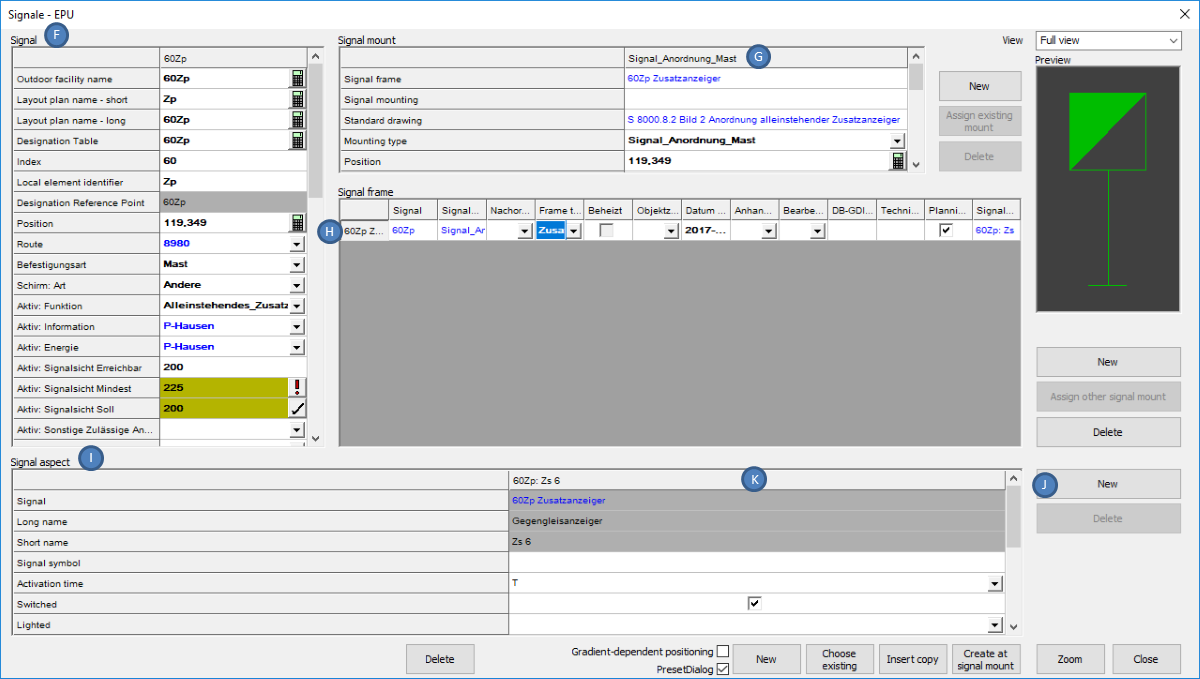
Illus.: Editing the Attributes for the Stand Alone Auxiliary indicator
3.For the automatically created Signal mounting (G) the following attributes have to be edited:
Nr. |
Attribute |
Value |
1 |
Standard drawing |
S 8000.8.2, Bild= 2 (Objekt Regelzeichnung) |
2 |
Mounting type (Check value) |
Signalanordnung Mast |
3 |
Obere Lichtpunkthöhe |
3.800 (Angabe in Metern, Dezimaltrenner ".") |
Table: Attributes to be edited for Signal Mounting
4.A Stand-alone auxiliary indicator does not have a 'Frame type' = 'Schirm'. For the automatically generated Signal frame (H) the following attribute has to be edited:
Nr. |
Attribute |
Value |
1 |
Frame type |
Zusatzanzeiger |
Table: Attribute to be edited for the Signal Frame
5.After marking the Signal frame 'Zusatzanzeiger' (H), the Signal aspect (K) for the change of track signal is created with the button 'New' (J) in the area Signal aspect (I):
Nr. |
Signal aspect ID |
Lighted |
Switched |
Activation time |
Signal symbol |
1 |
Zs_6 |
leer |
ja |
T |
leer |
Table: Creating a Signal aspect for the Signal frame
6.In order to lay the foundation, first mark the Signal mounting with the 'Mounting type' = 'Signalanordnung Mast' (L). Then, use the button 'New' (T) to create a new Signal mounting for the Fundament (M).
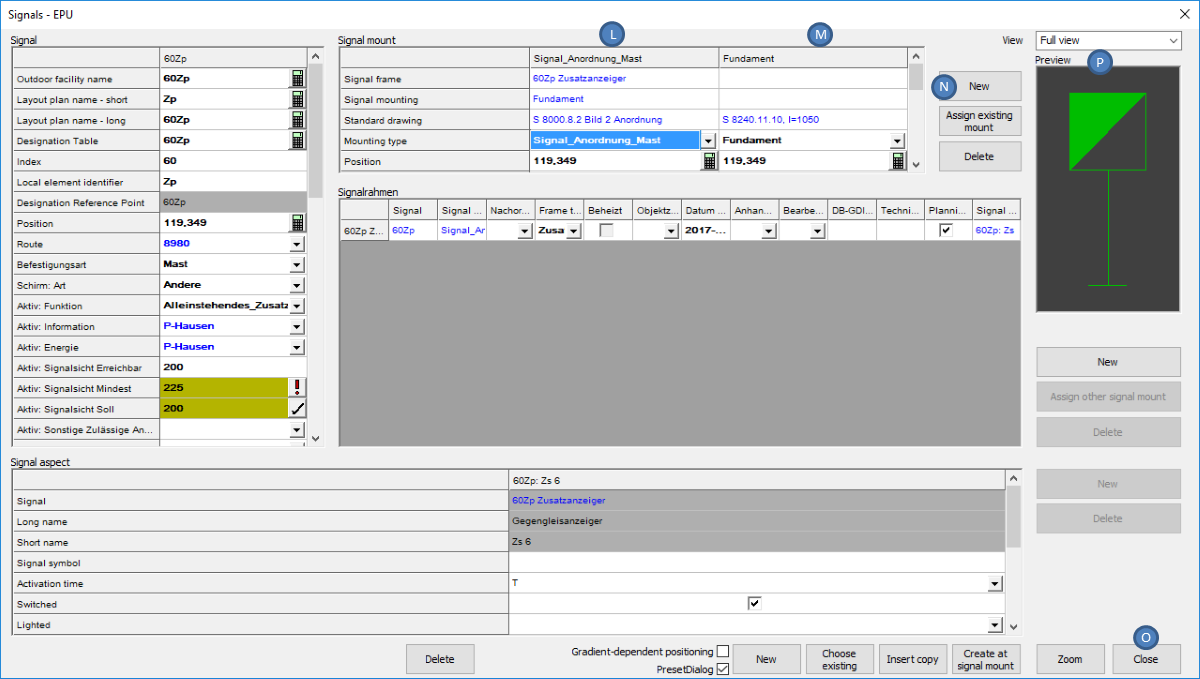
Illus.: Creating the Signal Mounting Foundation
For the Fundament (M) the following attributes have to be edited:
Nr. |
Attribute |
Value |
1 |
Mounting type |
Fundament |
2 |
Standard drawing |
S 8240.11.10, l= 1050 (Objekt Regelzeichnung) |
3 |
Höhe Fundamentoberkante |
-0.100 |
Table: Attributes to be edited for the newly created Signal Mounting Foundation
7.The button 'Close' (O) will close the dialog and the signal is displayed in the drawing.
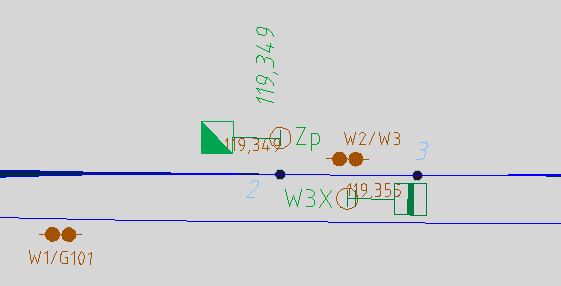
Illus.: Signal 60Zp in the drawing
