Creating Track Section Objects
Process:
•Creating the Track Section Objects.
Requirements:
Description:
The Track section is an Area Object in ProSig and is created only when needed.
In the PlanPro glossary, the object is formulated as follows:
Track Section (Gleis_Fahrbahn)
Area in which a special track construction is available that is relevant for Signaling and Control systems (e.g. Slab Track).
Slab Track (Feste_Fahrbahn)
The superstructure is designed in the form of a Slab track.
To specify another SCT-relevant track attribute, set the attribute to false and specify the attribute to be documented as edit note.
(Source: PlanPro Glossary)
Supporting video sequence:
Erzeugen_der_Gleisfahrbahnobjekte.mp4 (Size: 5,8 MB)
Procedure:
1.The Creation of the Track Section can be performed in the section Track Parameters with the function 'Track Section'.
Command Line: PRS_GLEIS_FAHRBAHN
Ribbon: ProSig EPU -> Planning Basis -> Track Parameter -> Track Section
oIn the command line the prompt 'Pick point 1' appears.
2.By selecting the boundary points a new Area Object 'Track Section' can be inserted into the drawing.
oWhen inserting, select the boundary points of the area on the topological edge (Layer PRS-TOPOLOGICAL EDGE) for which a slab track needs to be defined.
oThe Track Section is a PSO.
oThe Track Section is represented as an Area Object on the track set and it is stored on the Layer PRS-TRACK SECTION.
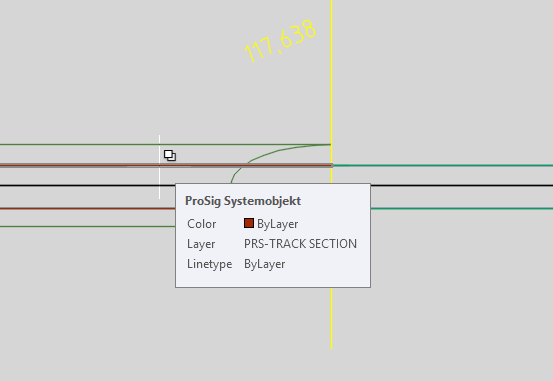
Illus.: Representation of a Track Section with the 'Slab track' option set in the drawing
3.After the insertion, all relevant data needs to be entered using the function Edit Object(s).
Command Line: OE
Ribbon: ProSig EPU -> Tools -> Edit Object(s)
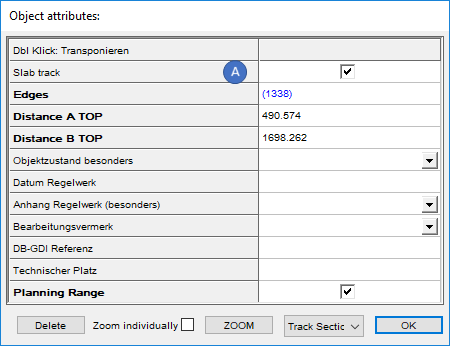
Illus.: Attributes of a Track Section
oFor the Attribute 'Slab track' (A), when inserting the object the check mark is automatically set as default. To specify another SCT-relevant track attribute, the check mark should be removed. In this case, a comment needs to be appended to the value field in which the track attribute to be documented is specified. Hints for creating comments for attributes can be found under Creating and Assigning Comments, from Step 5.
