Check Topological Edges
Process:
•Verify the assignment of topological edges to route objects
Requirements:
Description:
With the function 'Check Topological Edges' you can verify the line assignment of topological edges. In general, a topological edge can be assigned to only one line at a time. If topological edges are found, that are not assigned to one or more lines, then they are displayed with their object attributes.
Procedure:
1.Execute the function 'Check Topological Edges'.
Command Line: PRS_PRUEF_KANTEN
Ribbon: ProSig EPU -> Tools -> Verify -> Check Topological Edges
oIf all the topological nodes are assigned to the corresponding locations on their lines, the message 'All topological edges have unambiguously been assigned to routes.' is displayed on the command line.
oIf topological edges are found that are not assigned to one or more lines, the object attributes of the corresponding edges are displayed. The assignment of the topological edges to the lines needs to be corrected, see step 2 for more information.
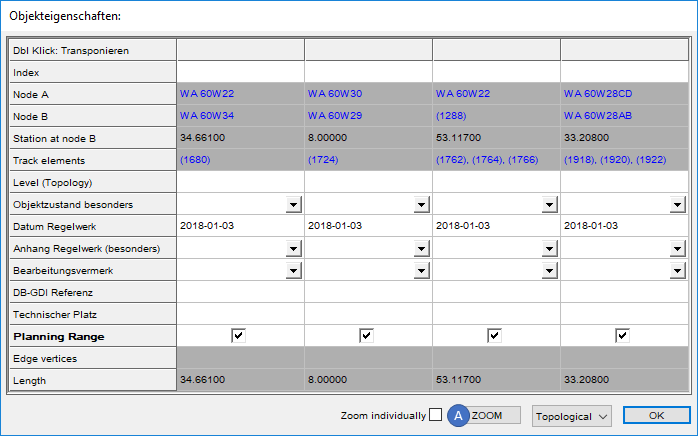
Illus.: Topological edges that are not clearly assigned are displayed.
2.The reported topological edges can be zoomed after highlighting an attribute using the 'ZOOM' (A) button in the drawing, see also Editing And Displaying Complex Data - Zooming Objects. End the Zoom with any key. Close the object attributes of the topological edges.
3.The Function Edit Object(s) needs to be executed to clearly assign the topological edges to the route objects (Requirement: layer 'PRS-STRECKE-*' is switched on). For editing area objects, see also PSO Area Object - Edit.
Command Line: OE
Ribbon: ProSig EPU -> Tools -> Verify -> Edit Object(s)
oThe topological edge possibly may not be assigned to a route object. After execution of the function, select the route object in the drawing to which the topological edge should be added.
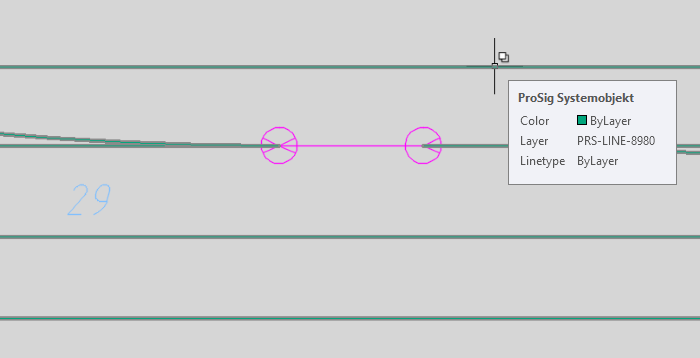
Illus.: An unassigned topological edge in the drawing
oWhen the topological edge has been assigned to several route objects, then more than one route object lies on the topological edge in the drawing. After execution the function, select the route objects one after the other from which the topological edge needs to be removed. The topological edge The topological edge may then only be assigned to one route object.
4.The Steps 1 to 3 needs to be repeated for all topological edges until they are clearly assigned to the lines.
