Assigning Operation Menu Elements to Operating Unit
Process:
•Creating and assigning an Operation menu to an Operating unit
Requirements:
•Creating an Operating Unit - Local
Description:
The Operation menu element is a dot-like object represented by a circle in the drawing.
In the PlanPro glossary, the object is formulated as follows:
Operation Menu Element (Bedien_Anzeige_Element)
Assignment of controlled elements to an Operating unit - local and mapping of detectors, keys and control switches of an Operating unit - local.
(Source: PlanPro Glossary)
Procedure:
1.Start the function EPU-Object Inserter and select the Object type 'Operation menu element'.
Command Line: PRS_EPU_EINF
Ribbon: ProSig EPU -> Equipment SCT -> EPU-Object Inserter
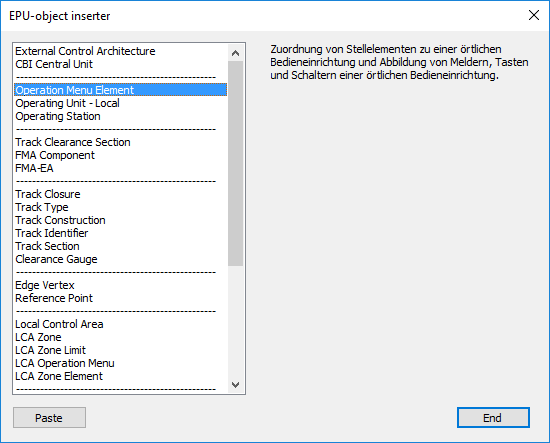
Illus.: Selection of the Object type Operation menu element in EPU-Object Inserter
2.With the button 'Paste' a new object 'Operation menu element' can be inserted into the drawing.
oWhen inserting, select a point close to the Operating unit - local.
oThe Object Operation menu element is a PSO and receives a graphical representative (circle) in the project drawing. The Object is stored on the Layer PRS-OPERATION MENU ELEMENT.
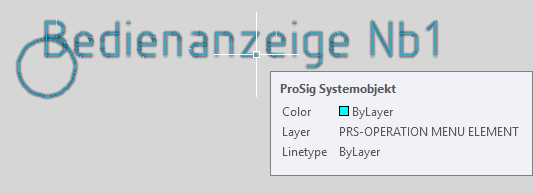
Illus.: Representation of an Operation menu elements in the drawing
3.After the insertion, all relevant data can be specified using the function Edit Object(s).
Command Line: OE
Ribbon: ProSig EPU -> Tools -> Edit Object(s)
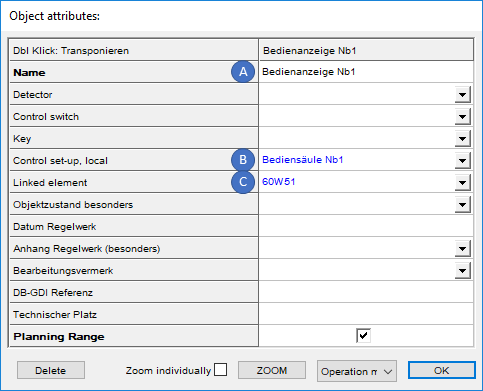
Illus.: Object attributes of an Operation menu elements with the example of an
Operation panel for a Local control area Nb1
oFor the Attribute 'Name' (A), enter a name for the Operation menu element.
oThe Configuration of the detectors, control switches or the key has to be entered into the attributes according to the type of task defined. The logical functions of an operating unit for local control area for example are defined separately via the LCA Operation Menu.
oWith the Attribute 'Operating unit, local' (B), select the corresponding Operating unit - local.
oThe Attribute 'Linked Element' (C) contains a link to the object to be operated (signal, switch or derailer) for which there is a dependency on a control switch, detector or key.
