Validate Location
Process:
•Checking and editing the location of dot-like PSO
•Checking and editing the assignment of topological edges to PSO area objects
Requirements:
Description:
The Function 'Validate Location' is used to check the location of dot-like PSO and the assignment of topological edges to area objects. All PSO that refer to deleted topological edges (e.g. due to a topology change by reassignment) are displayed in the 'Validation' dialog.
Objects that are generally not located are not listed in the 'Validation' dialog. To check the general location of objects, use the Location Report function.
Procedure:
1.Start the function 'Validate Location' .
Command Line: PRS_VERORTE_VALIDIEREN
Ribbon: ProSig EPU -> Tools -> Verify -> Validate Location
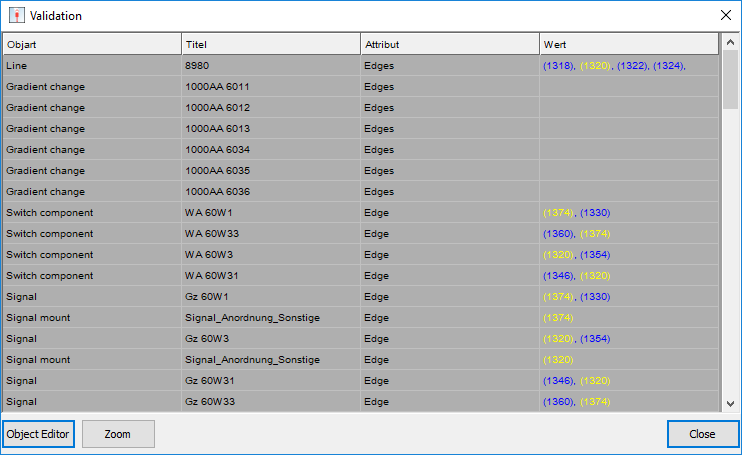
Illus.: Dialog 'Validation' called via the function 'Validate Location'
oThe 'Validation' dialog displays all point and area objects that refer to deleted topological edges. Deleted edges are displayed in the dialog in extension color.
oFor information on the functionalities of the dialog, see also Validation, Step 1 to 3.
2.For dot-like PSO, right-click on the corresponding line to open the context menu and select the menu item 'Localize punctual object' (A).
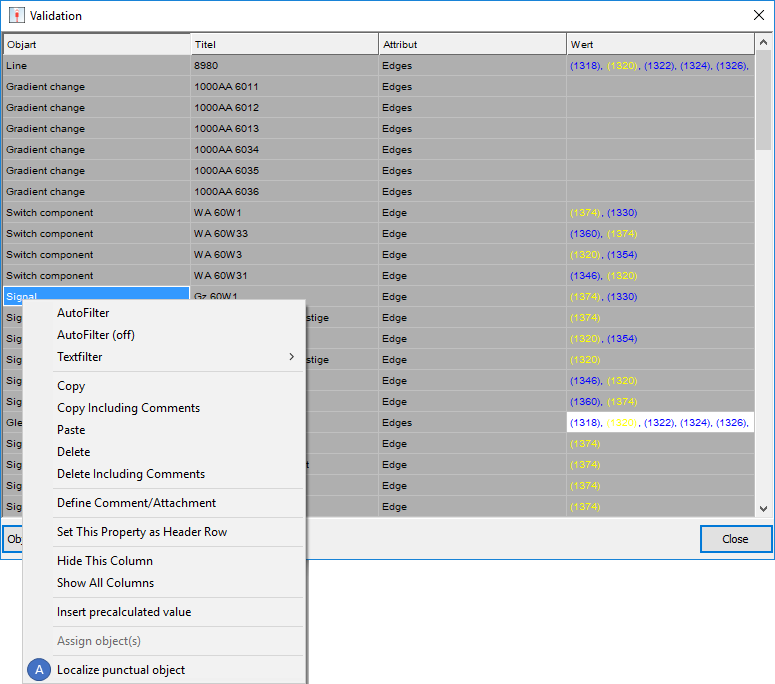
Illus.: Switch to context menu for locating the dot-like object
3.For area objects, right-click on the corresponding line to open the context menu and assign the new edges (displayed in installation color), see also ProSig System Objects, PSO Area Object - Edit.
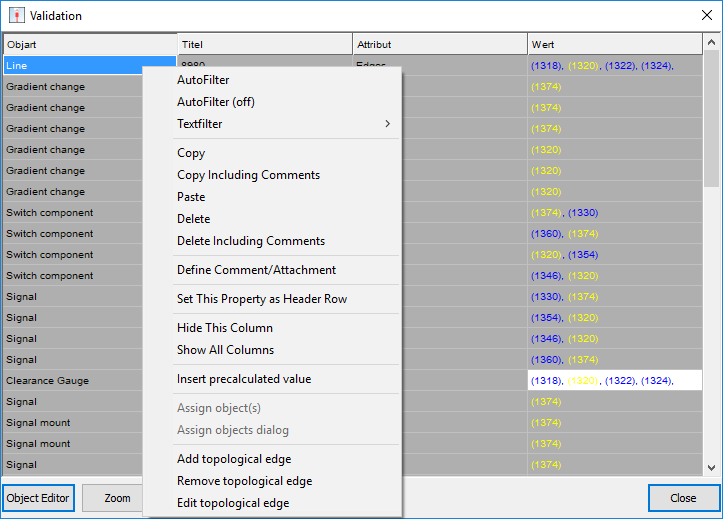
Illus.: Switch to context menu to assign topological edges
4.If all assignments to topological edges displayed in the dialog have been corrected, the 'Validation' dialog is displayed empty after reopening.
