Creating the External Control Architecture with the EPU Object Inserter
Process:
•Creating the External Control Architecture with EPU-Object Inserter.
Requirements:
•Setting Up the CBI Central Unit
Description:
The External Control Architecture (ECA) is a logical object in ProSig that is displayed in the project drawing depending on the assignment of the attributes 'TYPE' and 'Accommodation'.
Currently, two different options are offered for inserting this object into the drawing. If an external control architecture is inserted, as described on the Creating the External Control Architecture page, a accommodation can be selected for the object during the insertion process. In addition, the type 'ESTW-A' is preset. If the selected accommodation is a Building, the external control architecture is then displayed in the drawing with a crosshatch.
If the external control architecture is inserted, as it is described on the current page, the accommodation and the type are to be specified subsequently via the object attributes.
Information on the formulation of the object in the PlanPro glossary can be found on the page Creating the External Control Architecture under the description.
Supporting video sequence:
Erstellen_der_Aussenelementansteuerungen.mp4 (Size: 5,0 MB)
Procedure:
1.The Insertion of an External Control Architecture can be performed with the function EPU-Object Inserter. Select the Object type 'External Control Architecture'.
Command Line: PRS_EPU_EINF
Ribbon: ProSig EPU -> Equipment SCT -> EPU-Object Inserter
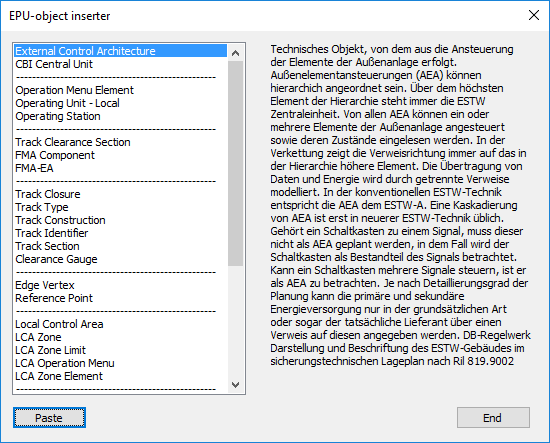
Illus.: Selection of the object type External Control Architecture in the EPU Object Inserter
2.The button 'Paste' is used to insert a new 'External Control Architecture' object into the drawing. A point close to the physical location of the external control architecture must be selected.
oThe ECA is a Dot-like PSO and receives a graphical representative (circle) in the project drawing. The object is stored on the layer PRS-EXTERNAL CONTROL ARCHITECTURE.
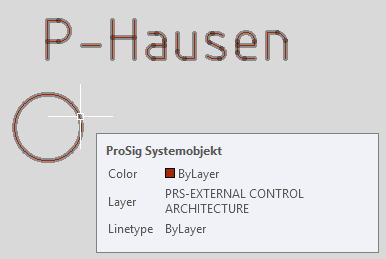
Illus.:Representation of an External Control Architecture in the drawing
3.After insertion, all relevant data must be entered via the Edit Object(s) function.
Command Line: OE
Ribbon: ProSig EPU -> Tools -> Edit Object(s)
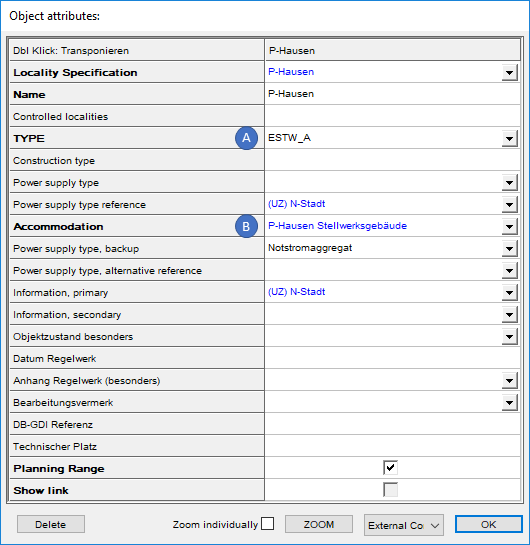
Illus.:Attributes of an External Control Architecture
oFor the 'Accommodation' attribute (B), select an accommodation in which the external control architecture has its physical position.
oFor the 'TYPE' attribute (A), select the manufacturer-neutral type of ECA.
▪If the ECA is assigned an accommodation of the type 'Gebäude',the ECA is displayed as crosshatch in the accommodation when the type 'ESTW_A' or 'Relaisstellwerk' is selected.
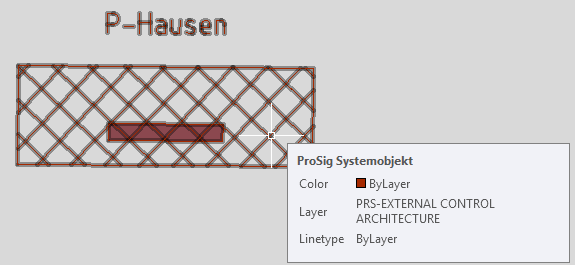
Illus.:Representation of an External Control Architecture in an Accommodation (Building)
oAll other attributes to be specified are described on the page Creating the External Control Architecture, Step 5 all other attributes to be specified are described on the page.
4.If an External Control Architecture is to apply to all other newly inserted objects, the current External Control Architecture can be specified via the Edit Project Object function. The corresponding attribute is then preset for newly created objects, see Defining Project Attributes and Pre-settings.
