Extract the Track Set
Process:
•Extract the Track Set from a ProSig 6.4 Project.
Requirements:
•Signalling Layout plan of a ProSig 6.4 project
Description:
In order to migrate a version 6 project to an EPU project, the first step is to migrate the tracks from the 'Old Project'. Only the Track elements are necessary to create the Track Topology. By extracting the track set, all objects except the track elements are removed from the drawing, so that the topology can be created later on.
Procedure:
1.Open the Signalling Layout plan of a 6.4 project. This can be for example, the autocopy of a Project drawing. Alternatively, you can also use a Layout plan that was removed from the project in version 6 with 'Save as' or using the project manager, button 'Delete current DWG...'.
2.Execute the function 'Extract Track Set' to extract the Track set.
Command Line: PRS_GL_EXTRAKT
Ribbon: ProTop -> Track Set/Topology -> Extract Track Set
oAll objects except the Track elements are removed from the drawing.
oOrdinary points (EW) are automatically transferred from the schematic representation to the real track contour.
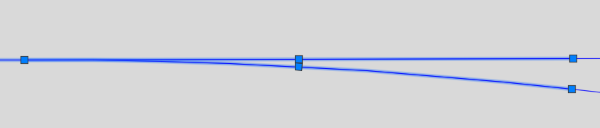
Illus.: Track Contour of an Ordinary point after extracting the Track Set
3.With the function 'Project Manager' you can create a new project and assign the project a Signalling Layout plan as the first drawing, see also Setting Up Planning Project.
Command Line: PRS_PROJEKTMANAGER
Ribbon: ProTop -> File -> Project Manager
4.After extracting the track set, copy the existing track elements to the clipboard and insert them into the Signalling Layout plan from step 3.
