Check Topological Nodes
Process:
•Verify the locations of topological nodes
Requirements:
•Import of Chainage data from a PlanPro-XML or from a Track Network Database (GND)
Description:
With the function 'Check Topological Nodes' the locations of topological nodes are verified with respect to line/s. If topological nodes are found without a location entry or if the location could not be calculated (value 'N/A'), they are displayed with their object attributes.
Procedure:
1.Execute the function 'Check Topological Nodes'.
Command Line: PRS_PRUEF_KNOTEN
Ribbon: ProSig EPU -> Tools -> Verify -> Check Topological Nodes
oIf all topological edges are clearly assigned to their lines, the message 'All topological nodes have valid chainage information' is displayed on the command line.
oIf the topological nodes are found that have either none or the location entry as 'N/A', the object attributes of the corresponding nodes are displayed. The locations of the topological nodes needs to be corrected, see step 2.
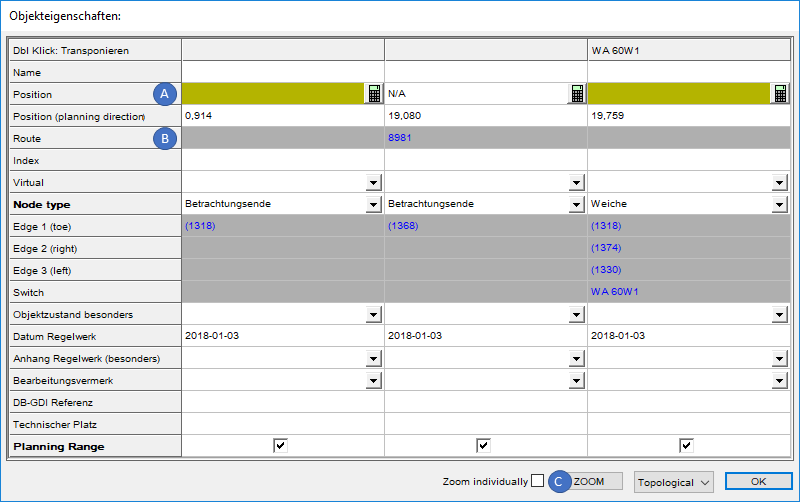
Illus.: Display of incorrect Chainage information of topological nodes
2.The reported topological nodes can be zoomed after highlighting a attribute using the 'ZOOM' (C) button in the drawing, see also Editing And Displaying Complex Data - Zooming Objects. End the zoom with any key.
3.The location entries of the topological nodes needs to be corrected.
oIf the attributes 'Route' (B) and 'Position' (A) are not filled, verify the line assignment of the topological edges adjacent to the node, see also Check Topological Edges. If all topological edges are assigned to the lines, the topological nodes have the Chainage information with respect to their line(s).
oIf the 'N/A' value is entered for the attribute 'Position' (A), then the location could not be determined in reference to the entered route(s) (e.g. due to a short Chainage axis). In this case, either chainage data for the corresponding area should be requested or the chainage axis needs to be extended manually. To manually extend the chainage axis, see also Creating Chainage Axis with the EPU Object Inserter, Step 7.
4.The Steps 1 to 3 need to be repeated for all topological nodes until they have correct chainage information.
