Creating Accommodations
Process:
•Creating Accommodations
Requirements:
Description:
In ProSig, accommodation is a Dot-like Object, that is displayed in the project drawing depending on the setting of the attribute 'Accommodation, type'. During the insertion of accommodation for the interlocking station structure, the type 'Gebäude' with the associated mounting 'Fundament' is automatically preset for the allocation.
In the PlanPro glossary, the object is formulated as follows:
Accommodation
Location of the arrangement of components not attached to the track.
The Location of the accommodation is either analogous to the point object, with a Geo-point or by a descriptive text.
The Accommodation generally describes the enclosure of the component. If it is not enclosed, the value 'Keine' is specified as Accommodation, type'. In these cases, the component has a 'Accommodation, mounting'. For example, in the case when a weatherproof component (such as a key switch) is mounted directly on a post without an enclosure.
Several SCT objects can be accommodated in one accommodation.
An Accommodation is, for example: a concrete switch house or a cabinet.
DB Regulations: Representation of the building in the Signalling layout plan in accordance with Ril 819.9002 or description in the explanatory report
(Source: PlanPro Glossary)
Supporting video sequence:
Erstellen_von_Unterbringungen_an_Topologie.mp4 (Size: 3,7 MB)
Erstellen_von_Unterbringungen_physischer_Standort.mp4 (Size: 3,1 MB)
Procedure:
1.The Insertion of an Accommodation of the type Building can be done with the function 'Accommodation'.
Command Line: PRS_STW_UNTERBRINGUNG
Ribbon: ProSig EPU -> Planungsgrundlagen -> Signal Box -> Accommodation
oThe insertion of an accommodation of type Cubicle/Cabinet is found under Key/Lock Dependencies, Step1.
2.During insertion, the physical location of the accommodation needs to be selected as a point in the drawing.
oFor accommodations that are not located directly on the topology, e.g. an Interlocking building, when inserting the physical location is selected.
oIf an accommodation has to be located analogous to the dot-like object, e.g. the enclosure of a key release instrument, it is important to select a point on the corresponding topological edge (layer PRS-TOPOLOGICAL EDGE) when inserting the object. The object is inserted on the topological edge and after insertion it can be moved to the physical location.
3.The Accommodation is a Dot-like PSO and is stored on the layer PRS-ACCOMMODATION.
oWhen creating the accommodation, the default value 'Gebäude' is entered for the attribute 'Accommodation, type' (C).
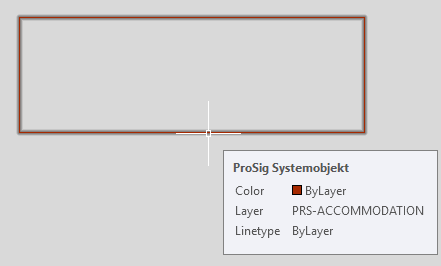
Illus.: Representation of an Accommodation of the Type Building in the drawing
oBy specifying a value in the attribute 'Building height' (W), the accommodation is displayed together with an CBI central unit or external control architecture as a high or multi-storey building.
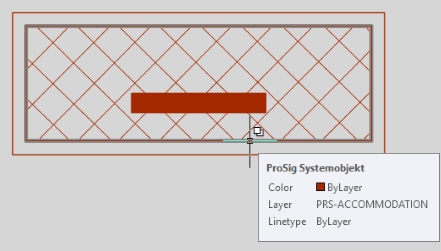
Illus.: Representation of an Accommodation as a high building in the drawing
oBasically, the specification of the accommodation needs to be selected for the attribute 'Accommodation, type' (C). If the type 'Antrieb', 'Sonstige' or 'Keine' is specified for the accommodation, the object is displayed as a circle in the project drawing. If a different type is specified, the representation of the accommodation in the drawing is changed. The representation corresponds to Ril 819.9002.
4.After the insertion, all relevant data should be entered using the function Edit Object(s).
Command Line: OE
Ribbon: ProSig EPU -> Tools -> Edit Object(s)
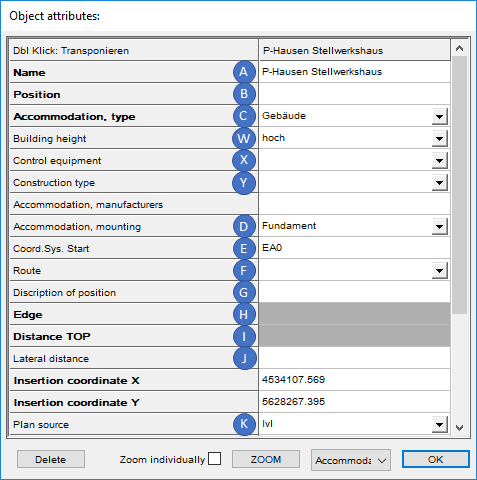 |
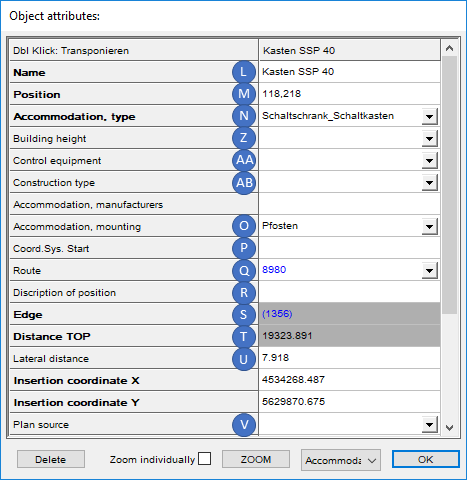 |
Illus.: Attributes of an Accommodation, located by a Geo-Point |
Illus.: Attributes of an Accommodation located on a Topological Edge |
oFor the Attribute 'Name' (A, L), enter the name of the accommodation.
oFor the Attribute 'Accommodation, type' (C, N), select the type of accommodation. If the accommodation is inserted with the function described in Step 1, then the allocation 'Gebäude' is automatically preset for the attribute.
oThe Attributes 'Building height' (W, Z), 'Control equipment' (X, AA) and 'Construction type' (Y, AB) are used to adjust the display of the accommodation (e.g. Building height = 'hoch' or 'mehrstoeckig' or construction type = 'mechanisch'). After assigning the accommodation to a CBI-Central Unit or External Control Architecture, the building will be displayed in the drawing according to the settings.
oFor the Attribute 'Accommodation, mounting' (D, O), select the type of mounting of the accommodation. If the accommodation is inserted with the function described in Step 1, then the allocation 'Fundament' is automatically preset for the attribute.
oThe other attributes have to be assigned according to the selected insertion point of the accommodation in Step 2:
▪When inserting the accommodation, if no point is selected at a topological edge, the location of the accommodation is determined either through a Geo-point by specifying the attributes 'Coord.Sys. Start' (E) and 'Plan source' (K) or specifying a descriptive text in the attribute 'Description of Position' (G).
The Attributes 'Position' (B), 'Route' (F), 'Edge' (H), 'Distance TOP' (I) and 'Lateral distance' (J) will remain empty in this case.
▪When inserting the accommodation, if a point is selected at a topological edge, the attributes 'Position' (M), 'Route' (Q), 'Edge' (S), 'Distance TOP' (T) and 'Lateral Distance' (U) are automatically assigned.
The Attributes 'Coord.Sys. Start' (P), 'Description of Position' (R) and 'Plan source' (V) will remain empty in this case.
